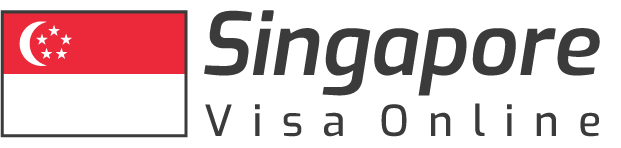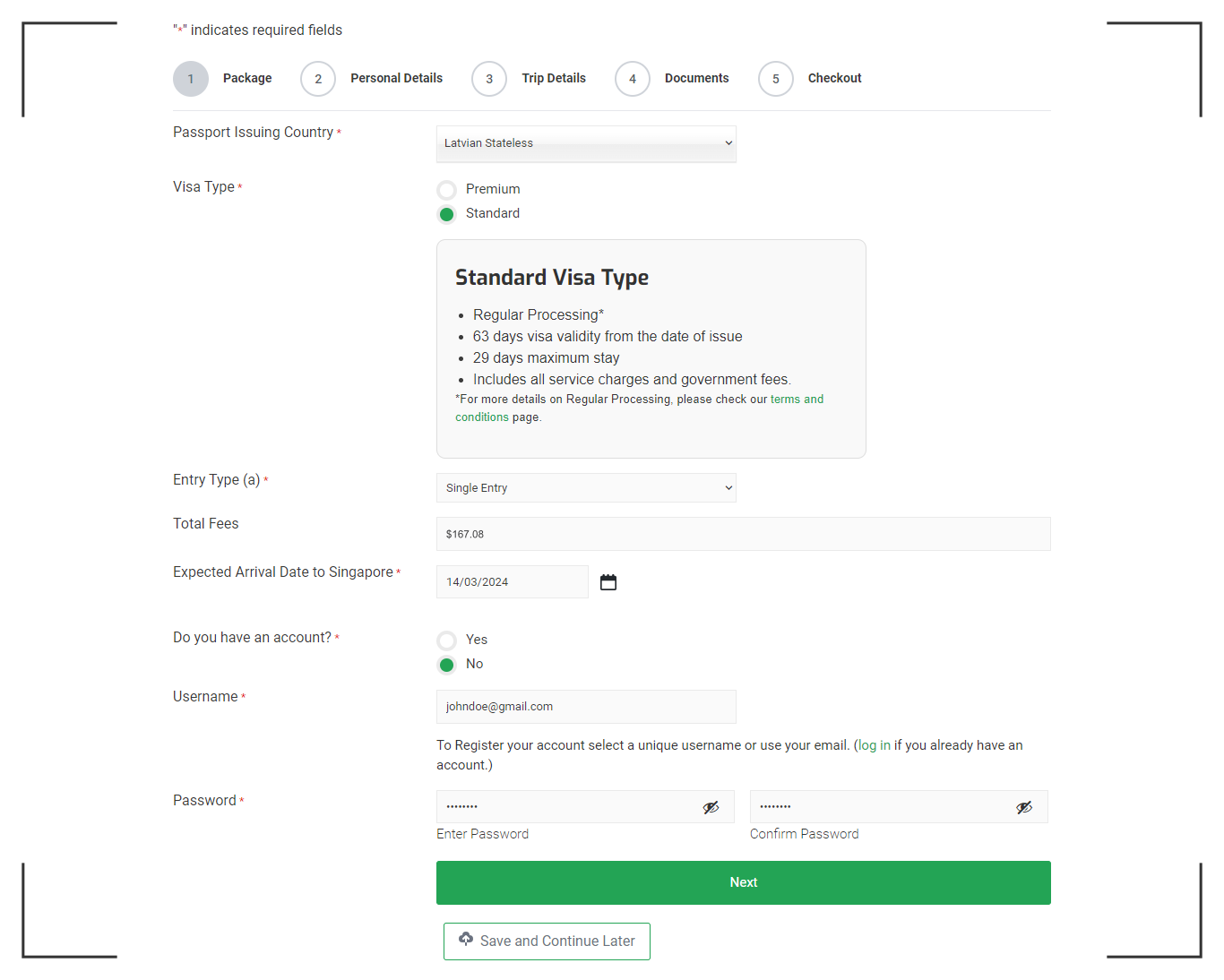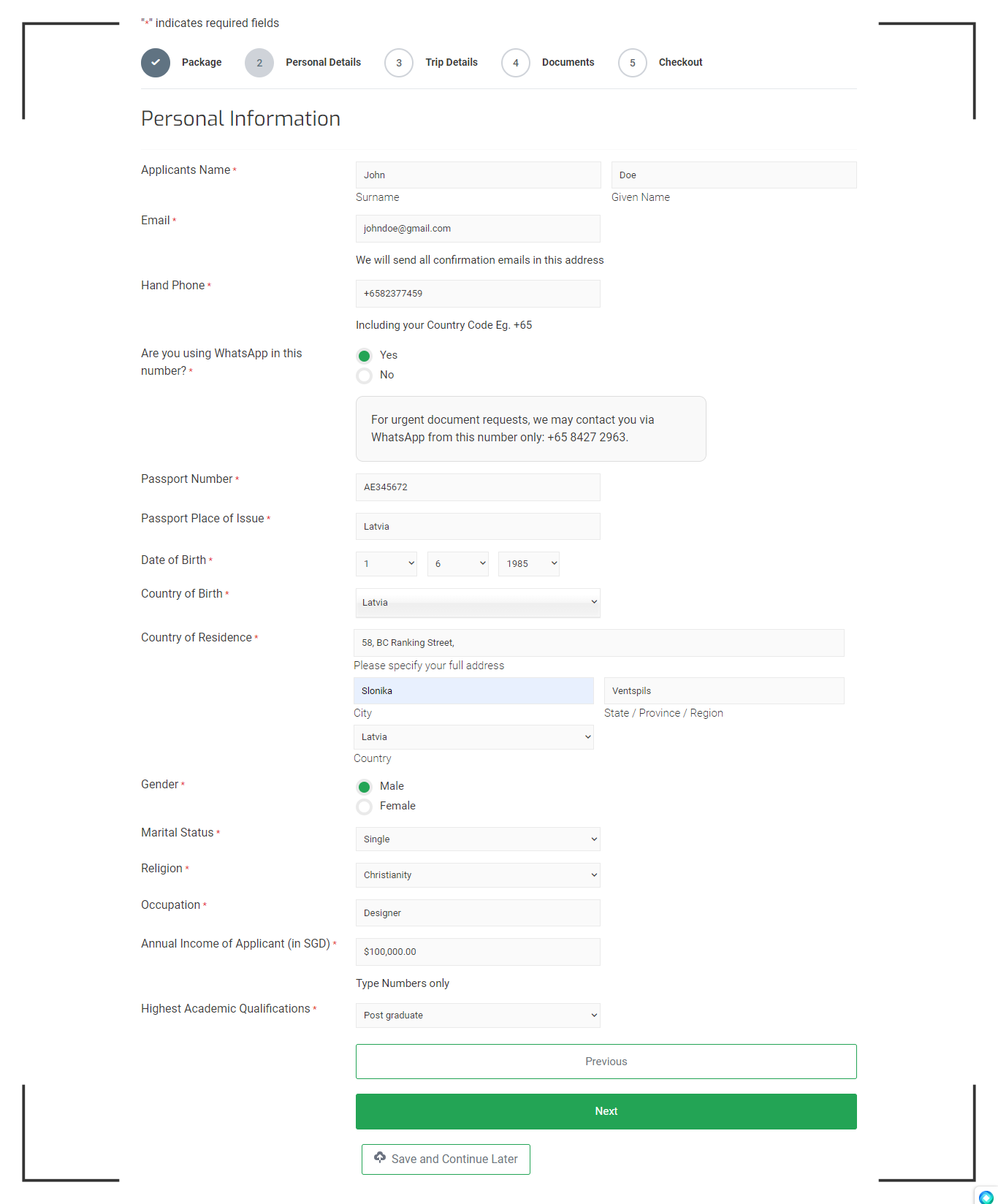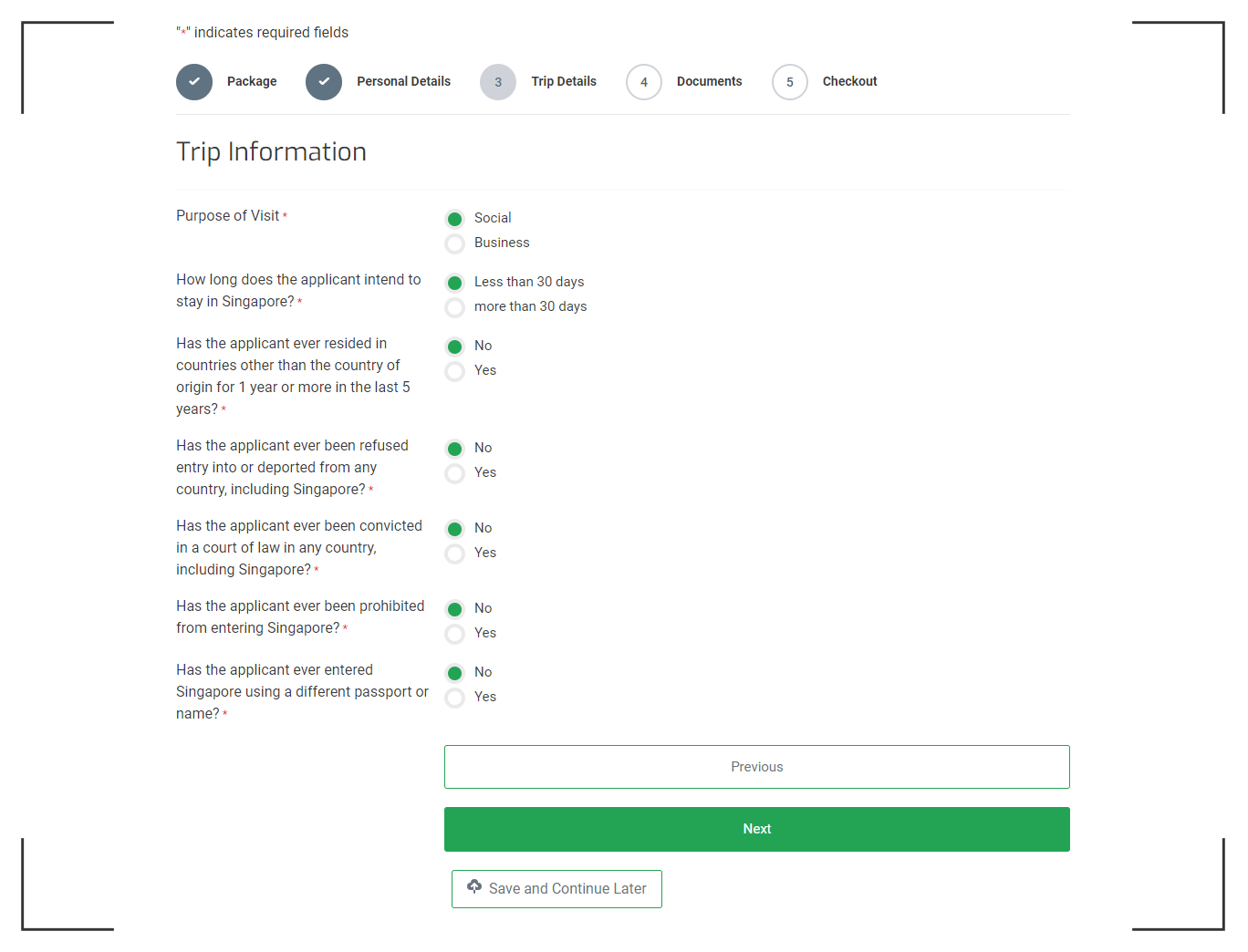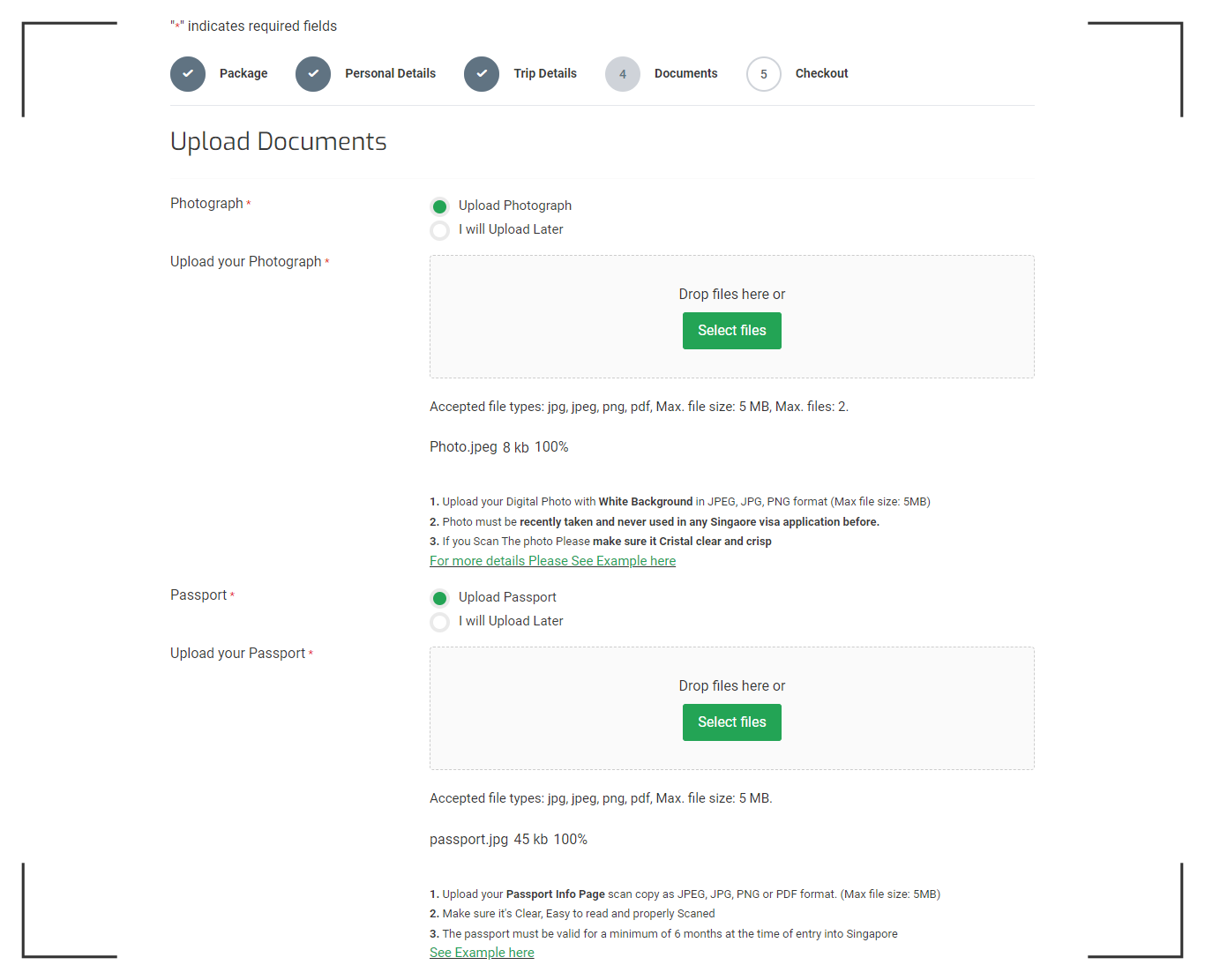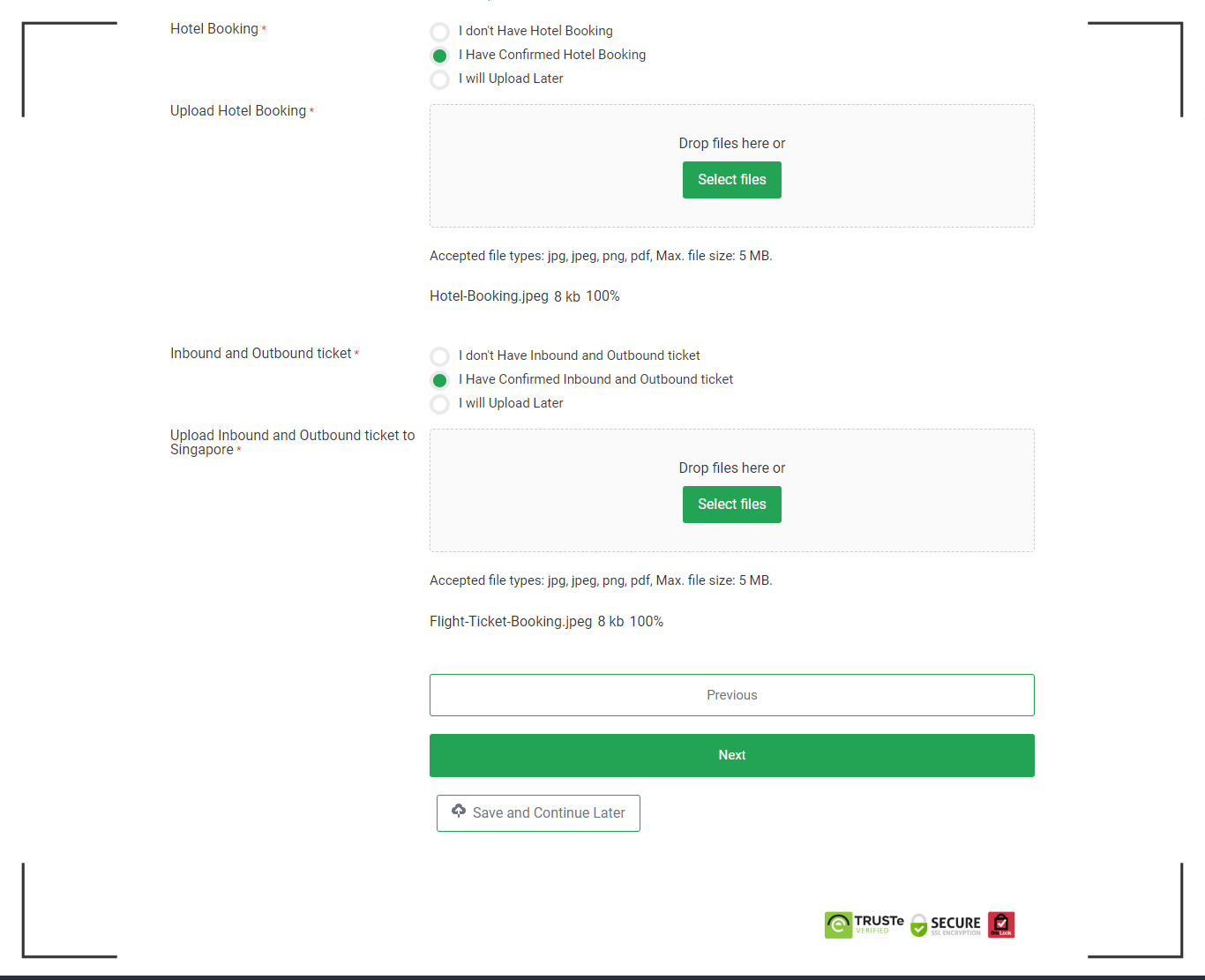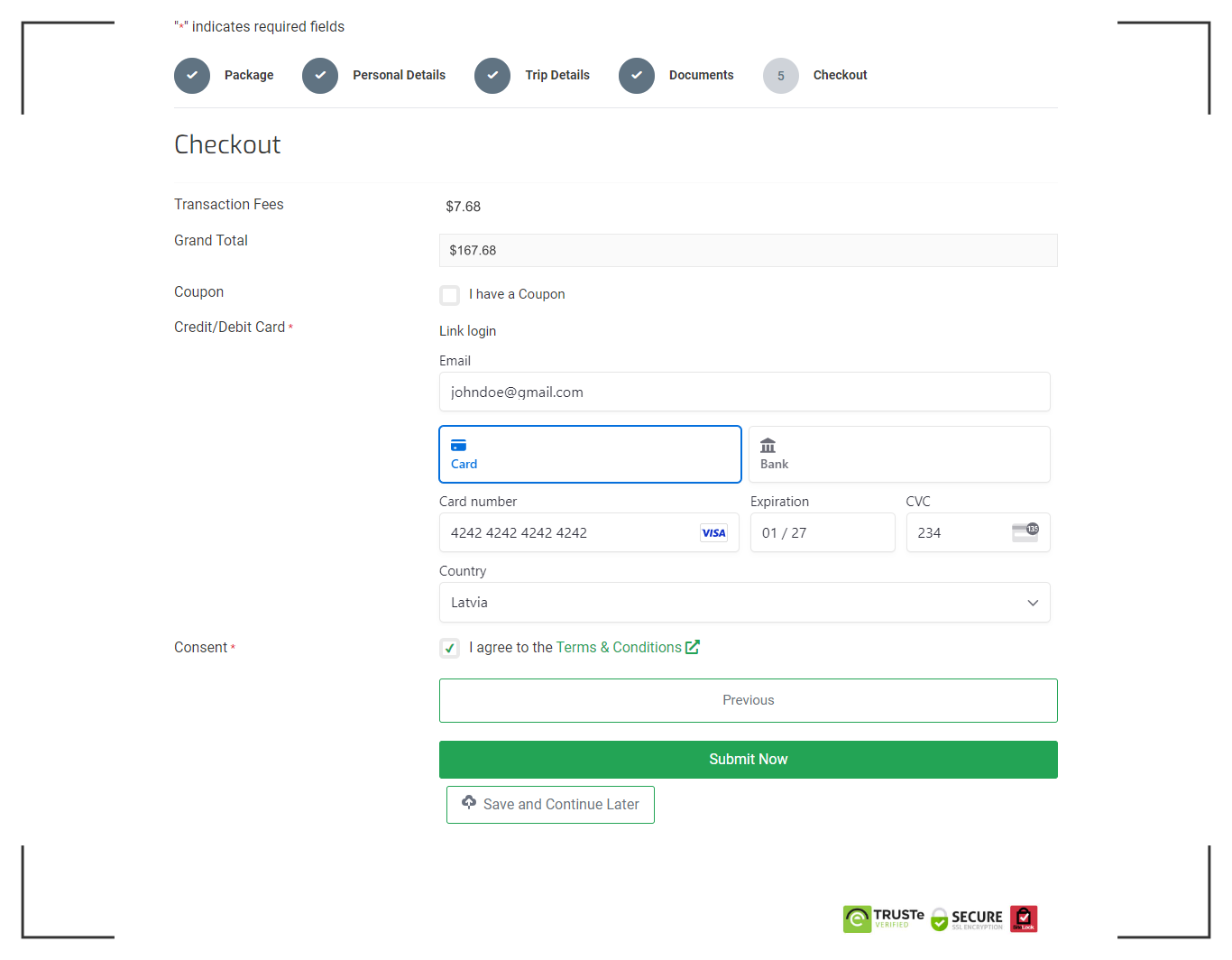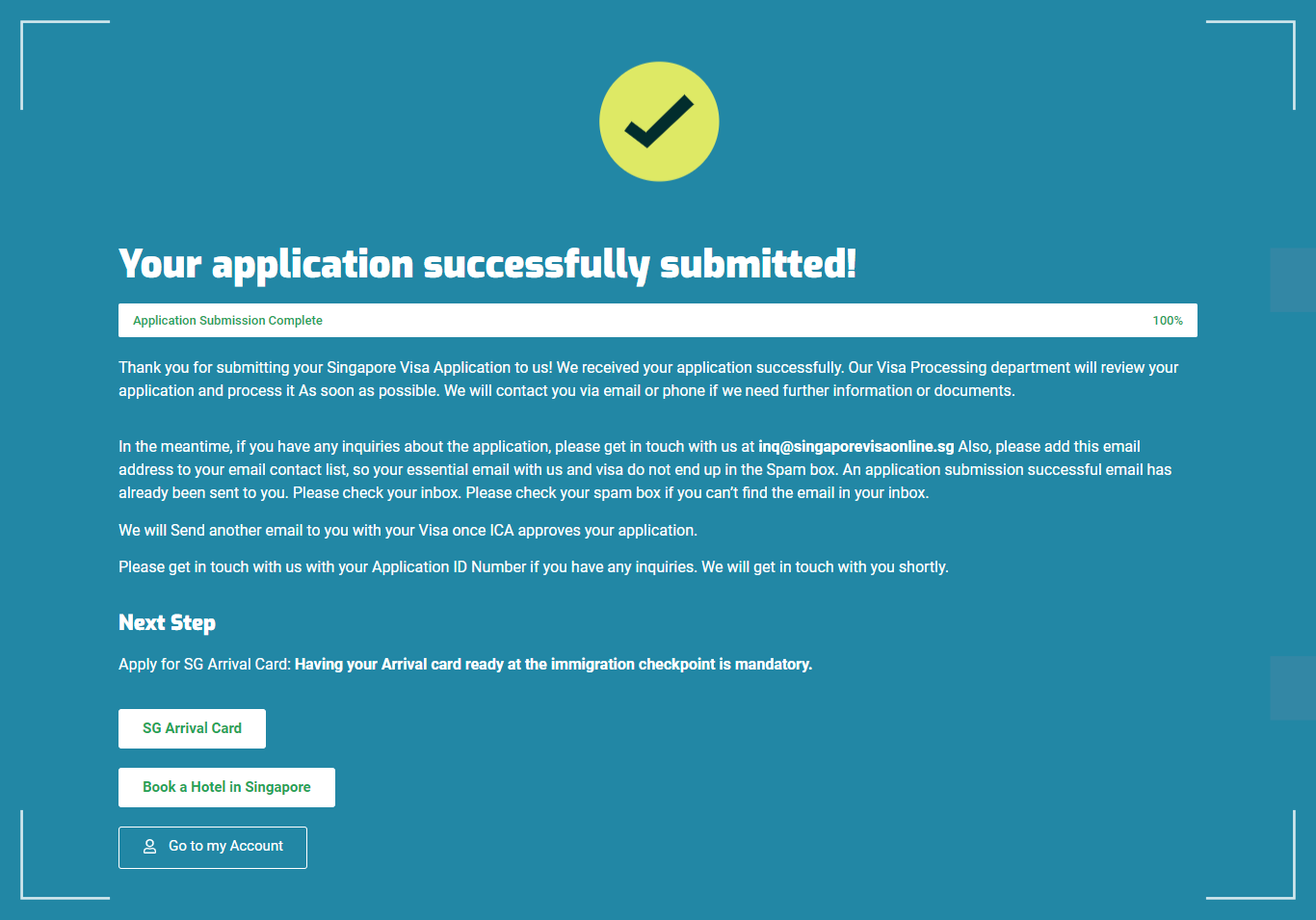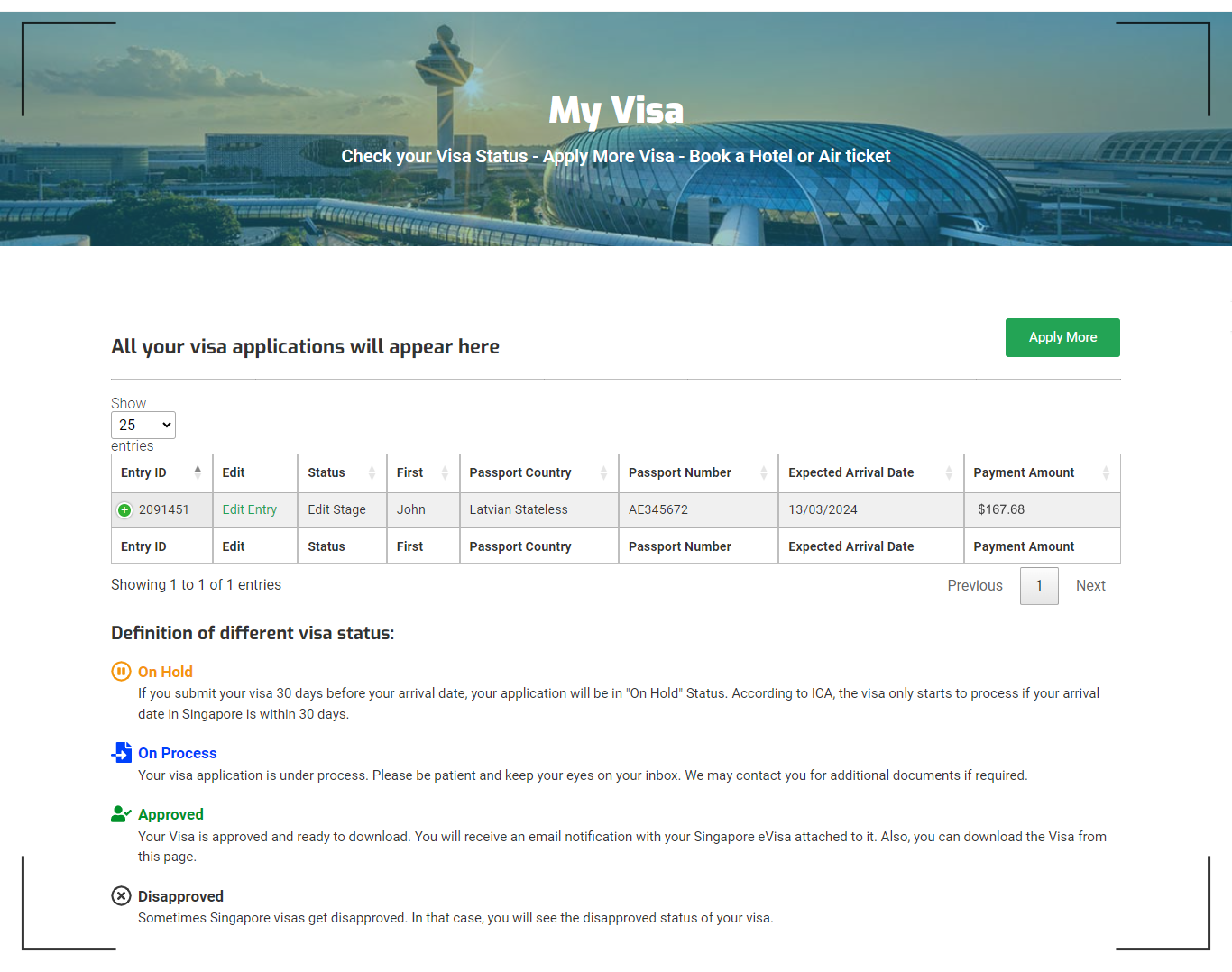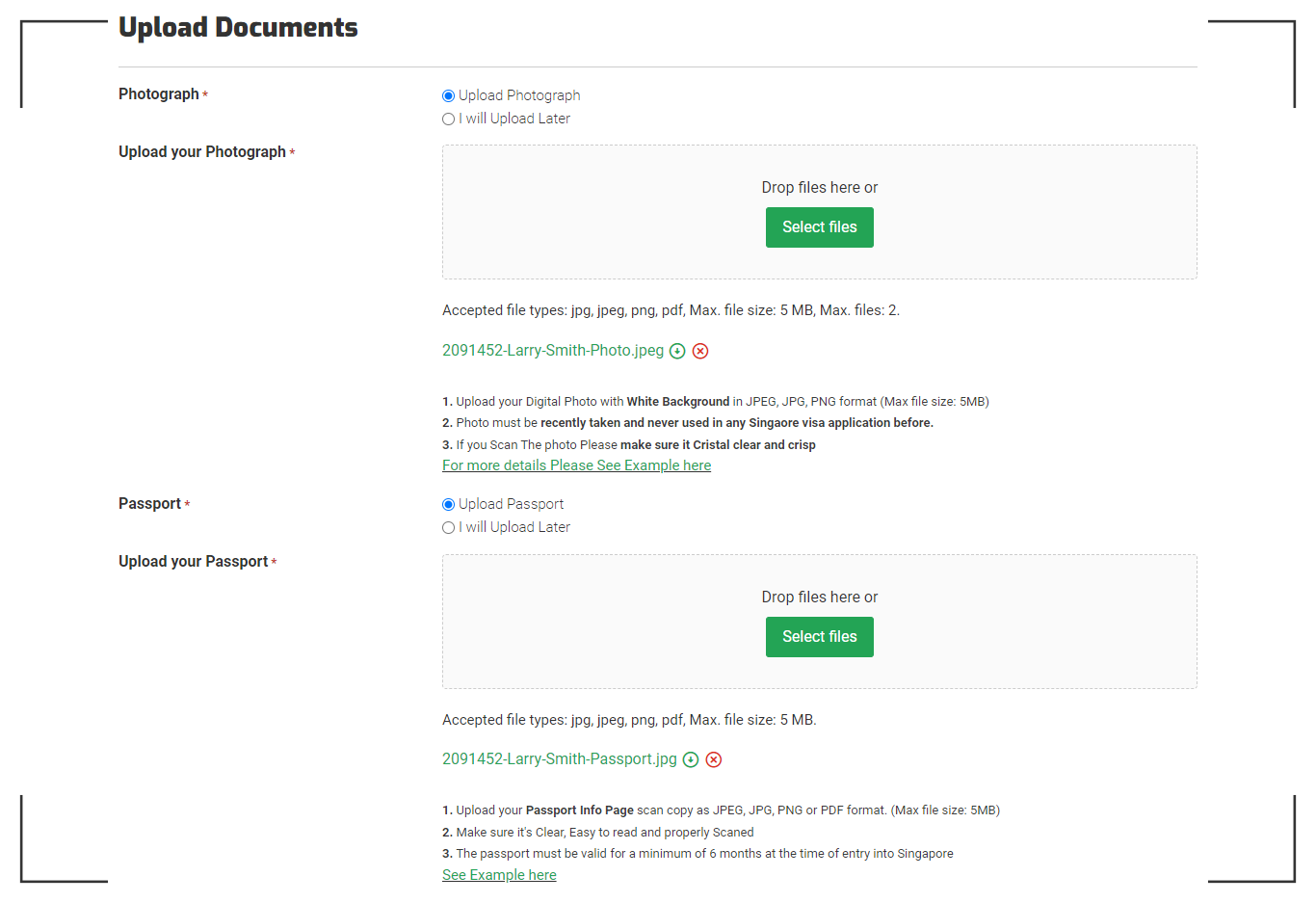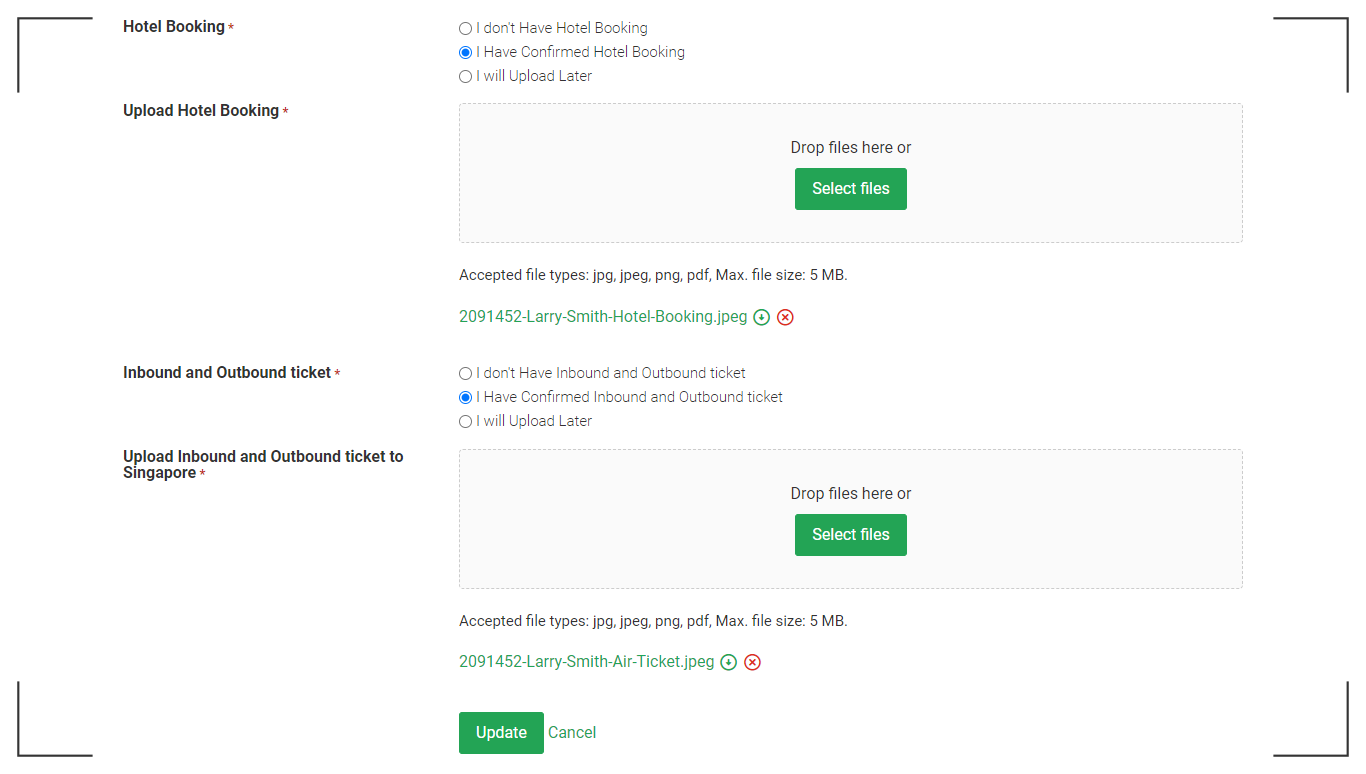How to Apply for Singapore Visa?
Detail guide about how to apply for Singapore tourist visa
In this video and guide, you’ll find out how to apply for a Singapore visa on this website. We’ll explain what documents you need to send with your visa application. We’ll also cover different ways you can pay for your visa and how you can check the status of your visa after you apply. We’ll also provide insights into your visa account to make the process easier for you!
You can also skip the video to learn about it:
See How You Can Apply for Singapore Tourist Visa
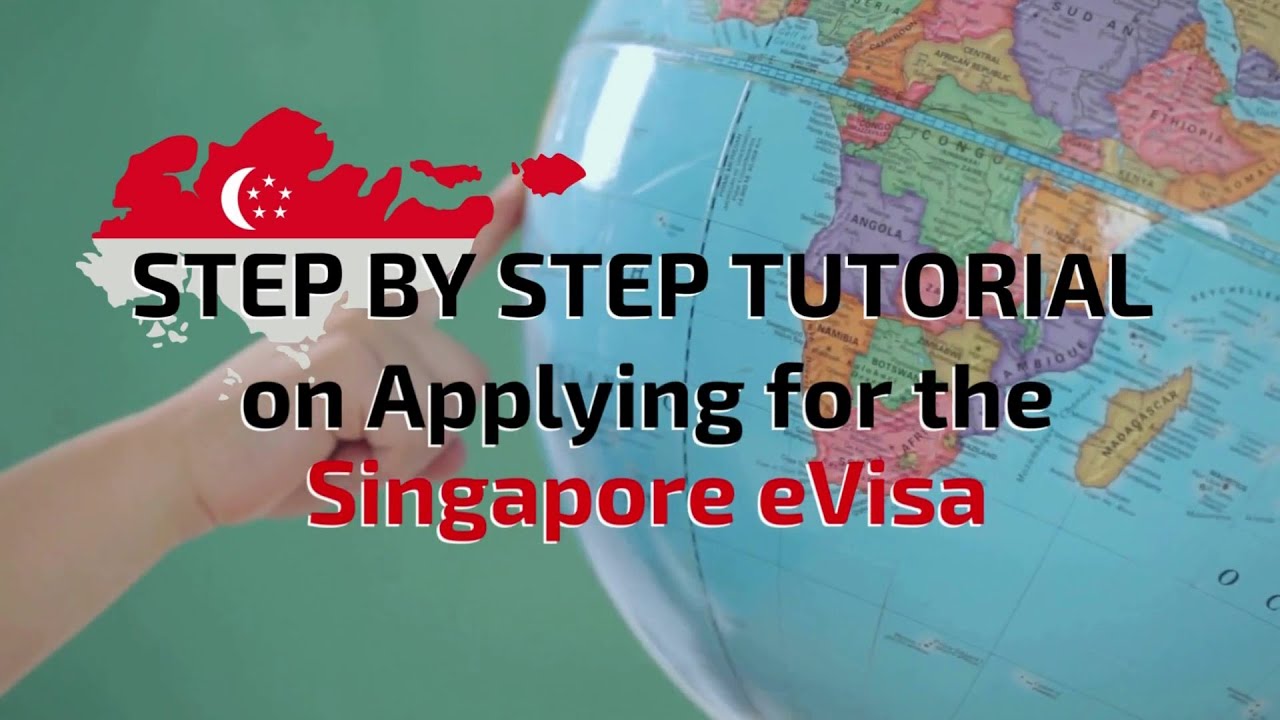
Applying for a Singapore visa online with us is just a few-step process. It won’t take more than 5-7 minutes to complete and submit your application. All you need is your passport information, travel details, a recently taken photo, and visa processing fees.
Now, you can easily and quickly apply for a Singapore visa right from your smartphone. The application process is divided into stages, making it simpler to complete. Plus, you can save your progress at any point and pick up right where you left off!
1. Click on the “Visa Fees and Requirements” menu button.
2. Select your country of passport/travel document issuance.
3. Choose your desired visa processing type from Premium and Standard visa processing.
4. Choose your desired entry type (Single, Double, or Multiple).
- Single Entry: Allows you to enter Singapore one time.
- Double Entry: Allows you to enter the country twice during the visa validity period.
- Multiple Entry: You can enter Singapore Multiple times throughout your visa validity
5. Now, your visa fees will be displayed accordingly. Just to let you know, in Premium processing, you can get your Singapore eVisa in just 2 to 3 days.
6. Provide your date of arrival in Singapore and complete the Signup registration with a valid email address and unique password. Use this account to check your visa status and apply for future visas or family applications without creating new accounts each time. If you have an account with us, then just log in.
12. You’ll have the option to upload your documents (Photograph and Passport). Refer to the provided Photograph example and Passport Example for guidance. You can also choose “I will Upload Later” if you’re not ready or don’t have the necessary documents to upload. This option allows you to submit your application now and upload the documents later. However, please remember that submitting the required documents is mandatory for processing your application.
That’s it! Your Singapore eVisa has been submitted. You will receive confirmation emails, your account information, and a receipt of your payments to your correspondent email. In case you don’t receive it, please don’t forget to check your junk/spam box. You can always contact us if there’s any trouble.
Now, let’s take a tour of your visa account.
My Visa Account Overview
Now, if you log in with your email and password with us, you will be able to see your ‘My Visa Account Overview.’
You will find a table here with different information (Entry ID, visa status, name, passport information, expected date of arrival and payment status). If you click on the plus button next to Entry ID, you can see more information about your application. When your visa is approved, you can download it from this section.
You can also view the files you uploaded during your application process. If you want to review your application again at this point, you can click on “View your application” to see the information. If you need to change any details, please contact our visa manager, and they will assist you.
You will be able to see your visa status, upload documents that you haven’t, and also download your visa once it is approved.
Know Your Visa Status
If your visa status says it is ‘On Hold,’ this means you submitted it 30 days before your arrival date. The ICA will start your visa process only if your arrival date is within 30 days.
If your visa status says it is ‘On Process,’ then the visa is being processed and will be delivered to you after approval. Once your visa status changes to “On process”, you will not be able to upload any documents or edit any information on your eVisa application.
If your visa status says ‘Approved,’ this means your visa is ready for download. It will also be sent to your email inbox.
If your visa status says ‘Disapproved’, then the ICA has disapproved your visa.
How to Upload Visa Documents later
Assuming you have not submitted your documents, you can upload them from here once you are ready.
Login with your Email and password with us and move to ‘My Visa’ from your account.
Then scroll down to the ‘Edit’ section and select ‘Edit Entry’.
You will now be able to upload your passport, photograph, hotel booking, and flight ticket booking information. Make sure they are in JPEG or PNG format.
You can also book your hotel from our ‘Hotel Plugin’ if you haven’t booked it already from your Visa Account overview.
Also, the cheapest flight booking plugin is available here. You can check out the best flight deals if you haven’t booked them yet.